How To Add On Customized Design
- Log in to your account. Click Orders & Edit Button.
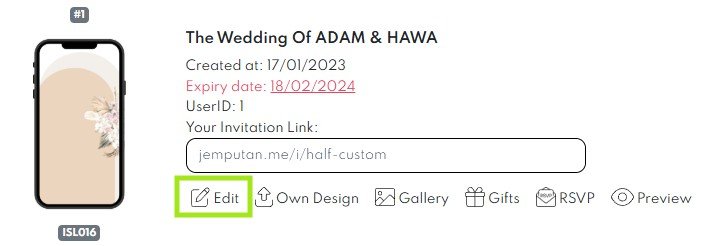
- Turn on both Add-On button below.
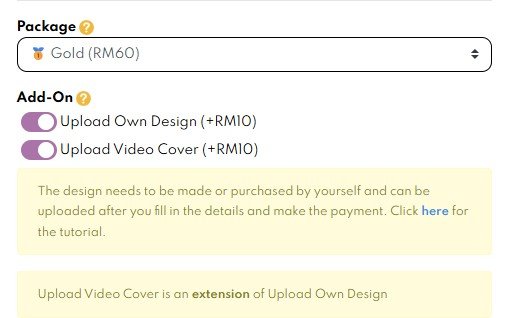
- Fill in all the required information (
 )in the following pages.
)in the following pages. - Click
 save button in your card.
save button in your card. - Go to your order, click PAY NOW button.
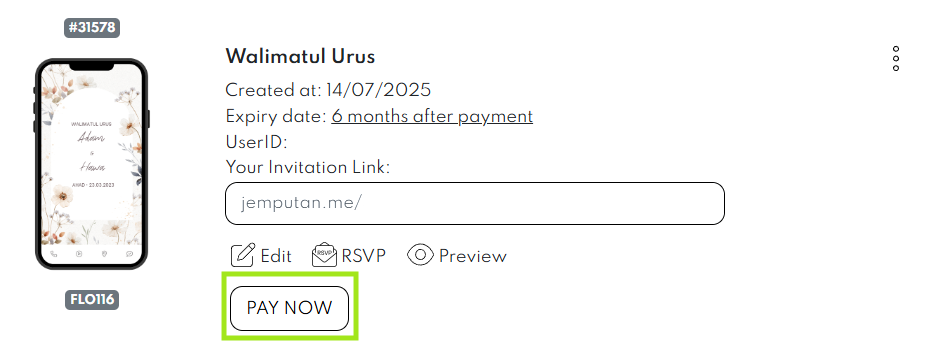
- Please proceed with payment. Please ensure the Add-on feature is listed in the Order summary before completing your payment.
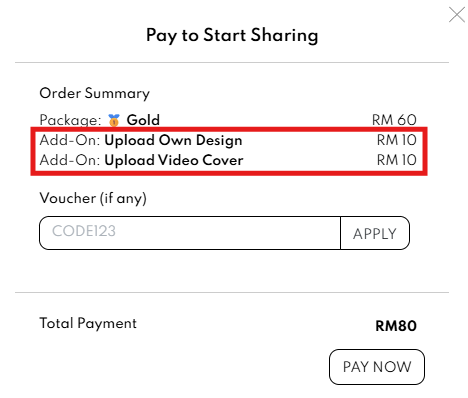
Upload Your Video In Dropbox
- For a smooth experience, ensure your file is under 30MB. You can compress it using veed.io.
- Next, go to Dropbox, and click Sign up for the first time user.

- Click Continue with Google and proceed to sign up.
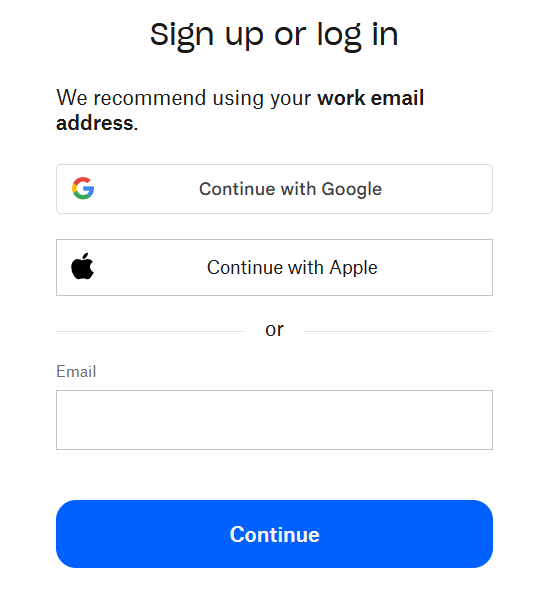
- Once you sign in, you can start to upload your video in this website.
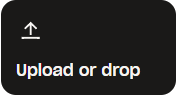
- Once upload complete, click COPY LINK.

Own Design Button
- Go to Orders and click the “Own Design” button.
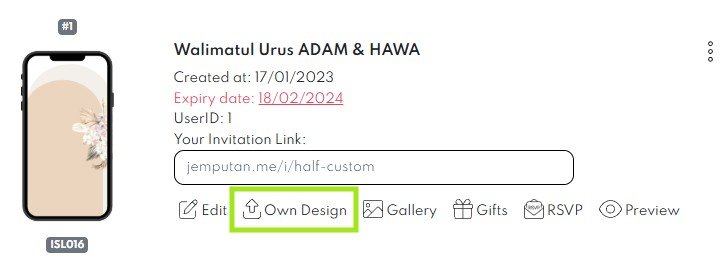
- Next, below pop-up window will appear. Go to Cover Page section. Click Upload button.
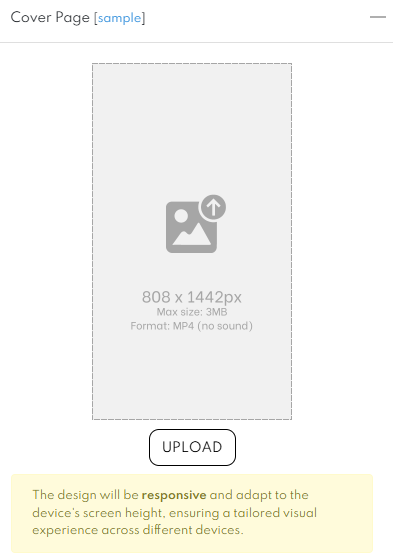
- Click Dropbox Link.
- Paste the copied Dropbox link to below tab, and click Save button.
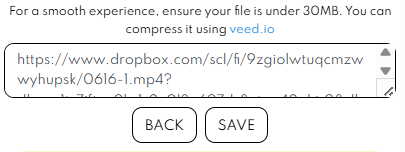
- Below preview will appear once save button clicked.
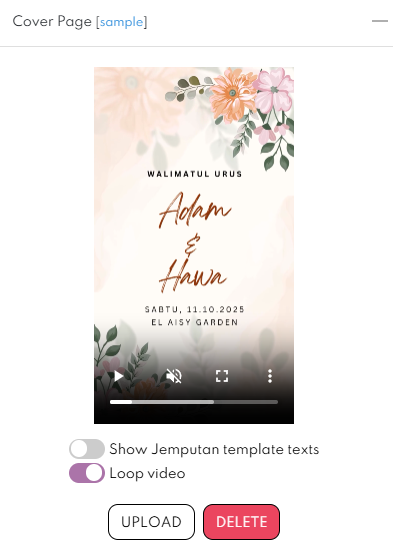
- Enable the loop video option to allow video keep on playing when guest open your card.
- Kindly disable “Show Jemputan Texts” if you don’t want to use Jemputan template.

- Leave the other section blank and save your card.
Disable auto scroll
- You can disable auto scroll by setting the auto scroll delay to maximum time.
- Go to orders, click Edit button.
- Go to page 9 ( Song & Autoscroll).
- Set the auto scroll delay to maximum time, as below image.

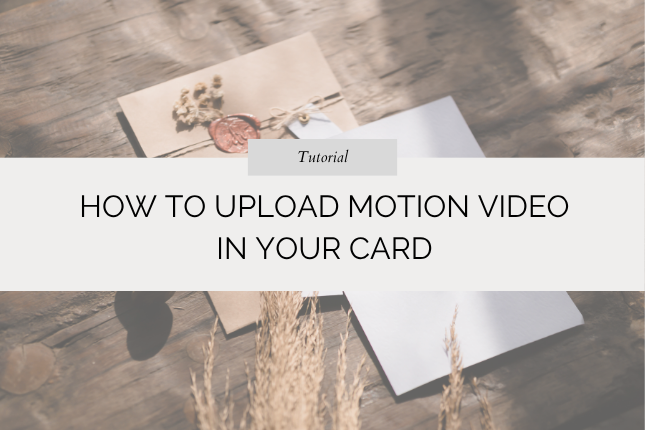
Leave a Reply