- Log in to your account. Go to Orders.
- Click Gifts button.
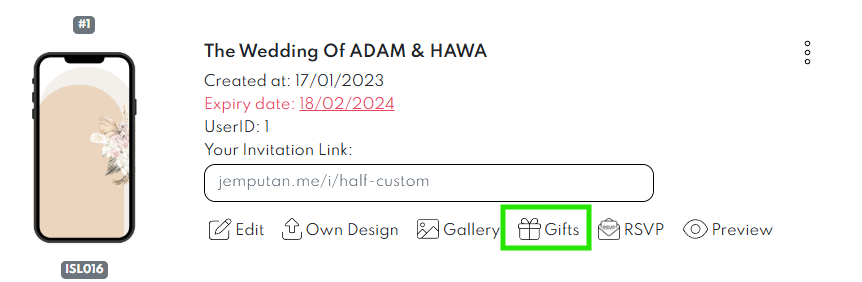
- Next, below pop-up window will appear.
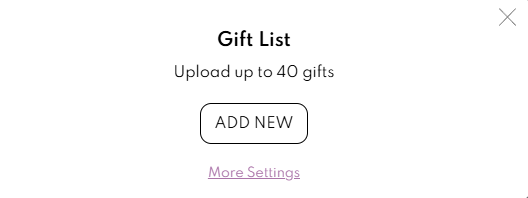
- You can insert message in Generic Note (optional) or your Shipping Details by clicking More Settings button.
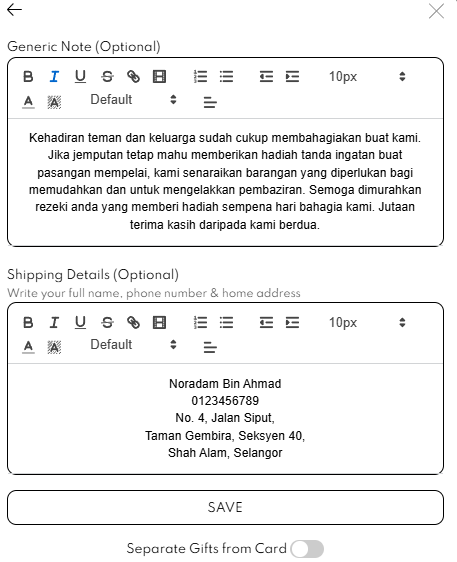
- If you enable the “Separate Gifts from Card” button, your gift list will not appeared in your card, and a hyperlink will be provided for you to share with your guests separately.
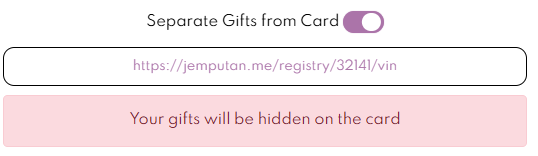
- To add new gift, click Add New button.
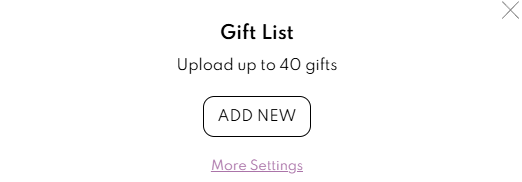
- Choose Gift Type (Product or Money Transfer).
- Insert all the information required (Product Name, Product (Shopee/Lazada etc) Link, Product Image), and click Save.
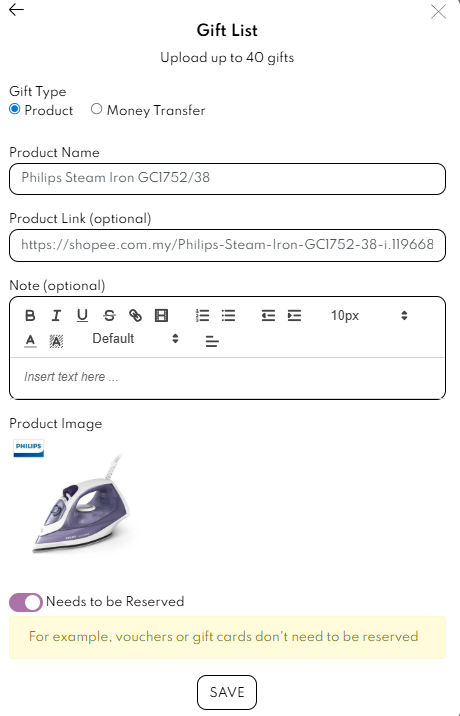
- For Money Transfer Type, you can add your QRPay info in this section. Click Save.
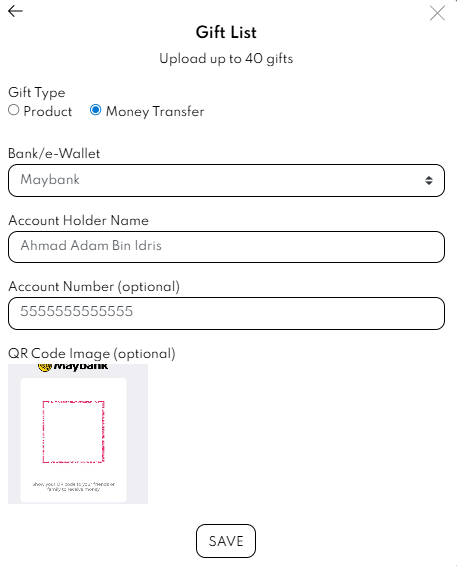
- Once you click Save, you can click Gifts Icon again to check your Gift list.
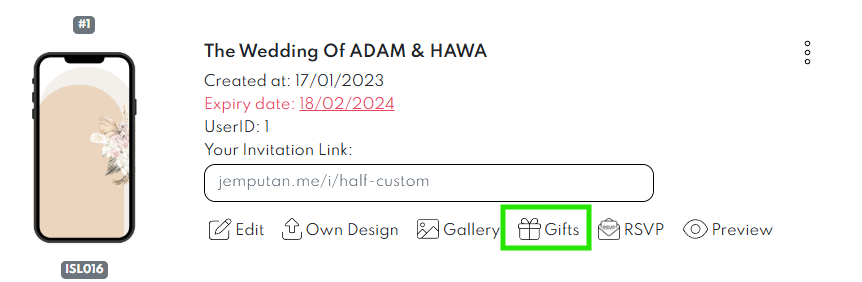
- Below Pop-up window will appear after your gift list is updated.
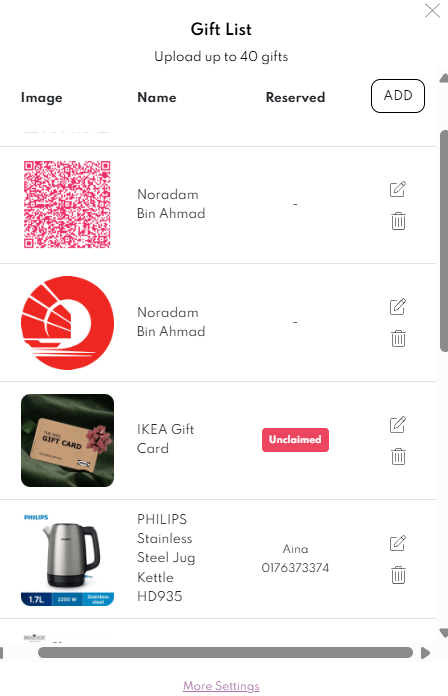
- You can edit or delete your Gift in this window.
- You can also add new Gift by clicking ADD button.
- Once your Gift is reserved, the guest’s name that reserved the gift will appear in “Reserved” column.
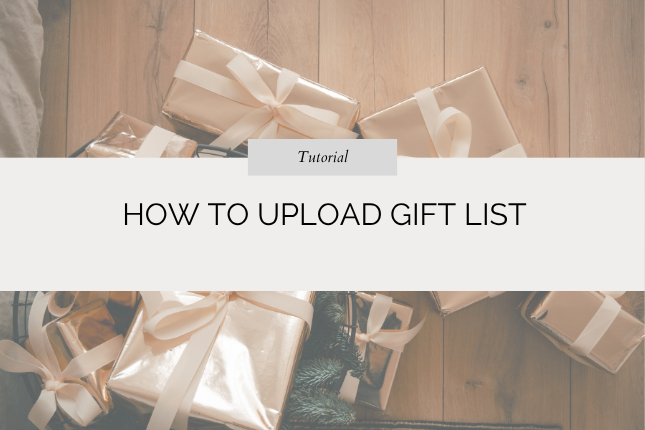
How To Upload Gift List
Comments
2 responses to “How To Upload Gift List”
-
Assalamualaikum, saya ingin bertanya, untuk add gift list ni kena buat payment dahulu atau sebelum buat payment?
-
Waalaikumsalam. Gift list hanya boleh dimuat naik selepas pembayaran ya 🙏
-
Leave a Reply