Extract Your RSVP List
- You can extract your RSVP / Attendance list in Excel format.
- Go to your card. Click RSVP button.
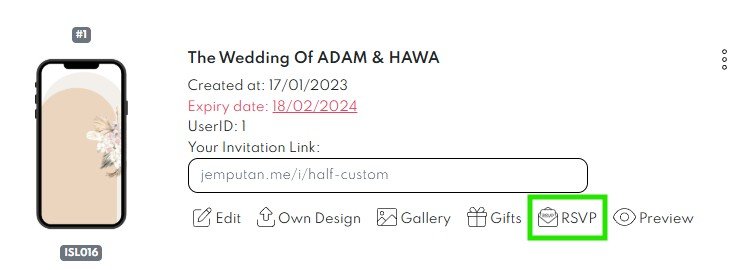
- Once you click RSVP button, below RSVP pop-up window will appear.
- You can monitor your guest attendance count (Attending / Not Attending / Guest Limit) in this window.
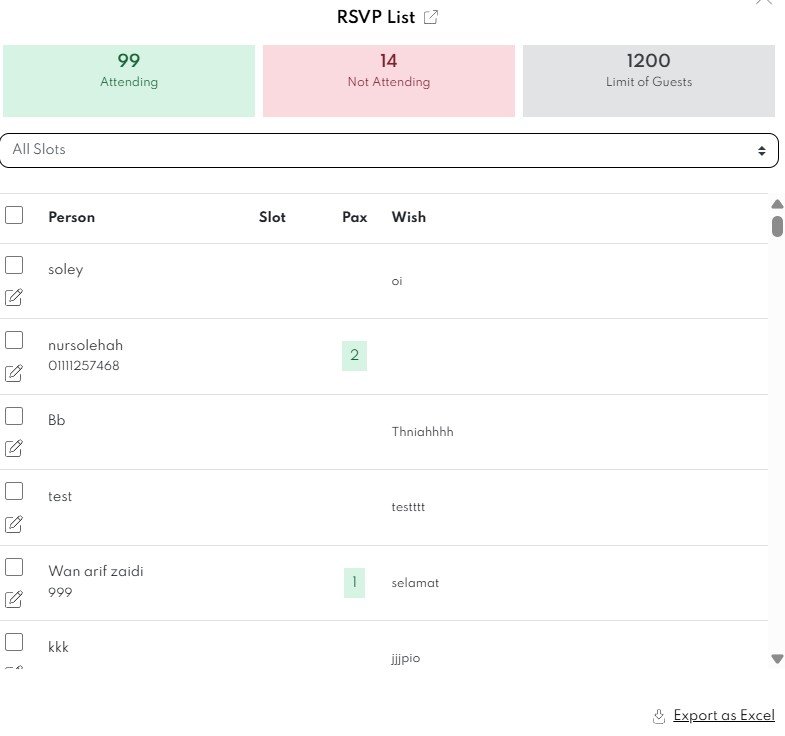
- Click “Export as Excel” button. The file will be automatically downloaded to your device.
Control Your Guest Wishes / RSVP
Changing Guest Details
- You can edit guest details in the RSVP pop-up window.
- Go to your card. Click RSVP button.
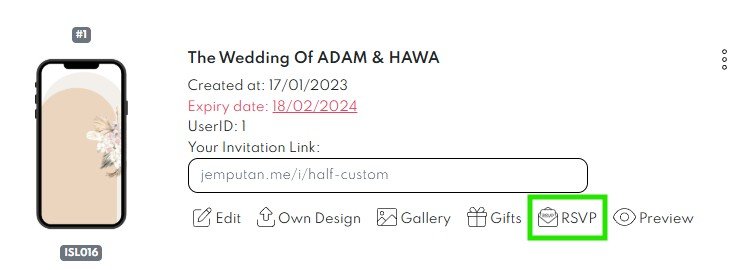
- Once RSVP pop-up window appear, click edit
 button to change your guest details.
button to change your guest details.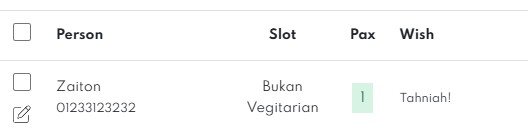
- Below pop-up window will appear after you click edit button.
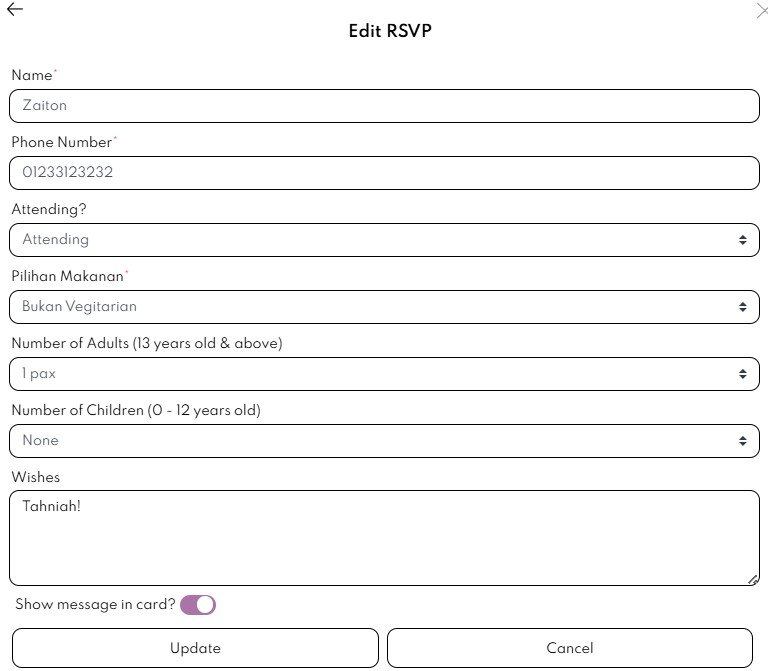
- Edit the details, and click Update to save the changes.
- You can also change the attendance pax number, guest details, and delete or hide guest wishes in this section.
Delete Guest RSVP Entrance
- You can also delete any guest RSVP entries in your card.
- Go to your card. Click RSVP button.
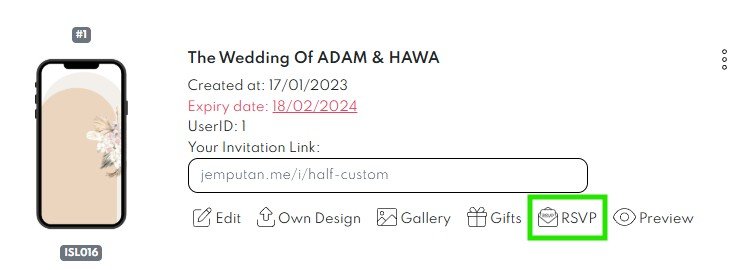
- Once RSVP pop-up window appear, tick any guest’s RSVP that you want to delete.
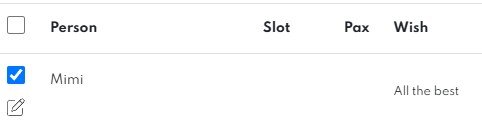
- Click delete button
 to delete the RSVP.
to delete the RSVP. - Pop-up window below will appear. Click OK.
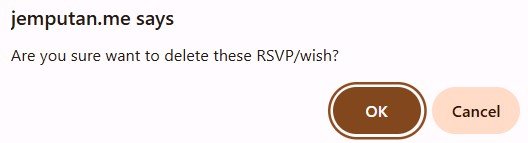
- Once you click OK, below notification will appear.

Share your RSVP List With Others
- You can share this RSVP access with your partner / family as well.
- Go to your card. Click RSVP button.
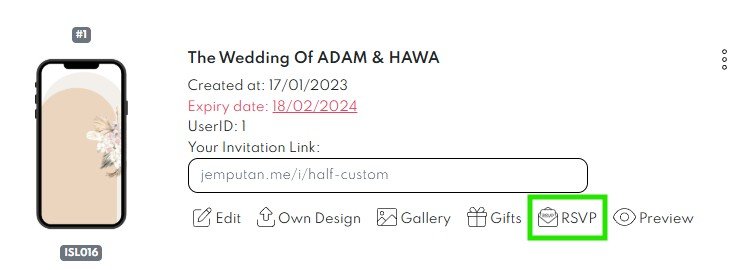
- Once RSVP pop-up window appear, click below share button on top of the window.
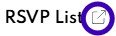
- Below pop-up window will appear.
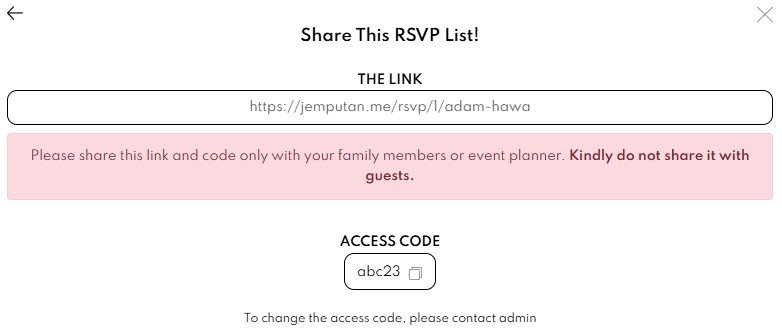
- Click the link. You will be redirected to your RSVP window in new tab.
- Copy the link and you can start to share it with others.
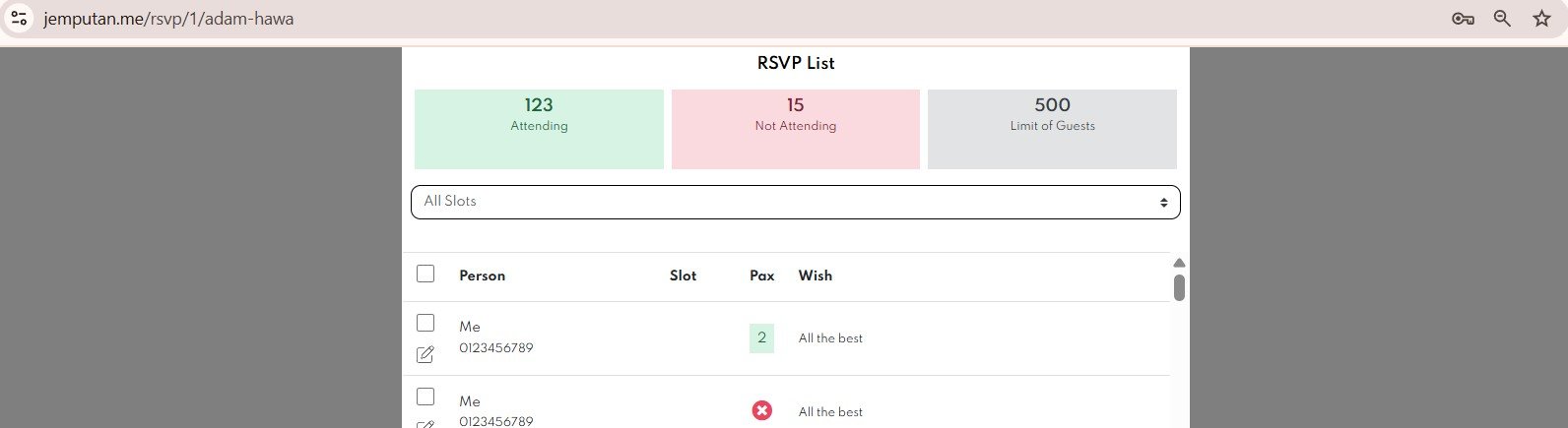
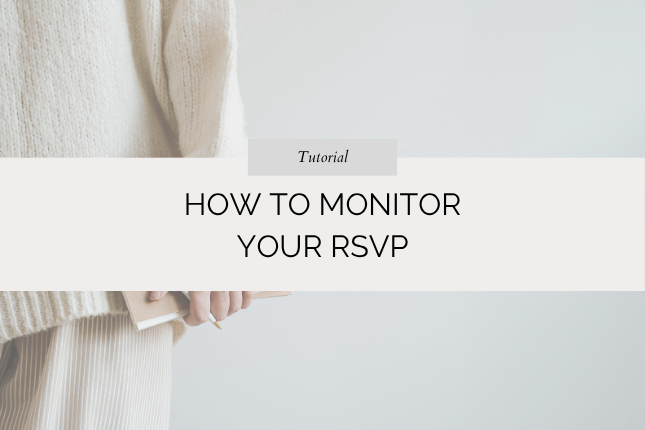
Leave a Reply