Venue & Navigation
- Go to your card. Click Edit.
- Go to page 4 (Venue & Navigation).
- Insert all the event venue addresses in the Address section.
- Open Google Maps, and search for the event venue location.
- Click Share button in Google Maps.
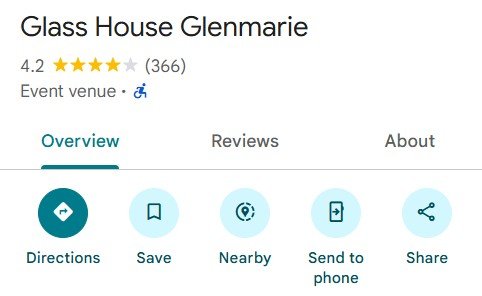
- Then, a new pop-up window will appear, as shown in the image below. Click COPY LINK.

- Go back to Venue & Navigation page in your card.
- Highlight the event venue name, and click
 button in the address section.
button in the address section.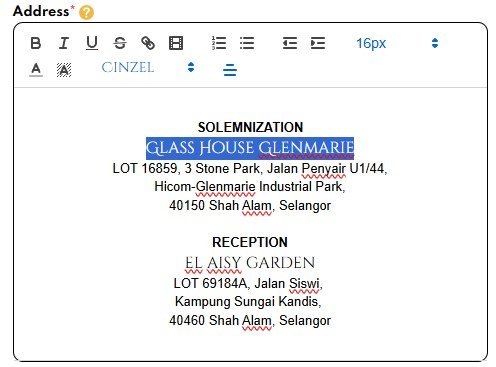
- Paste the Google Maps link in the hyperlink section.
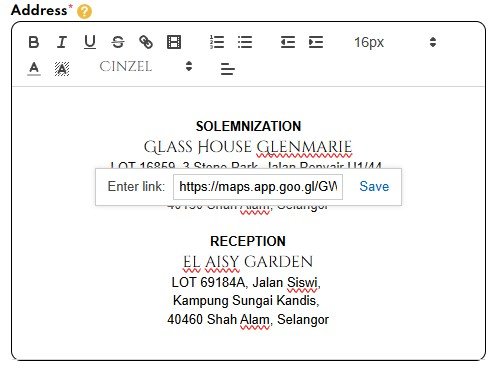
- Click Save. Repeat steps 4-9 for each additional event venue address.
- Below is an example of multiple event venues addresses with location hyperlink in a single card.
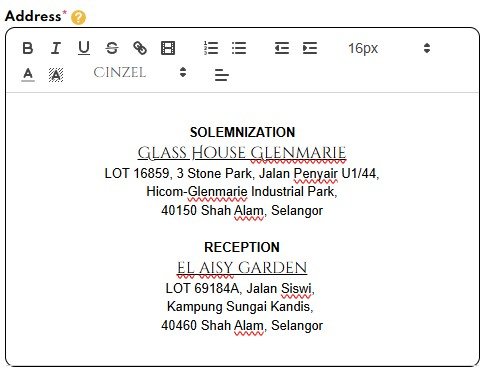
- Save your card.
Navigation (if needed)
- You may upload only one venue location in this section.
- Insert the Google Maps / Waze Link or GPS coordinate.
- Please ensure the Google Maps / Waze link is in the correct format. Example as shown in below image.
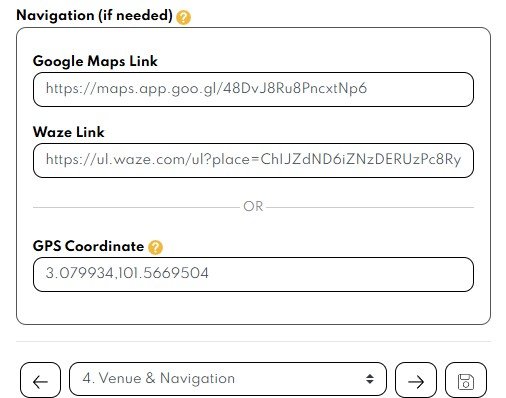
- Save your card.
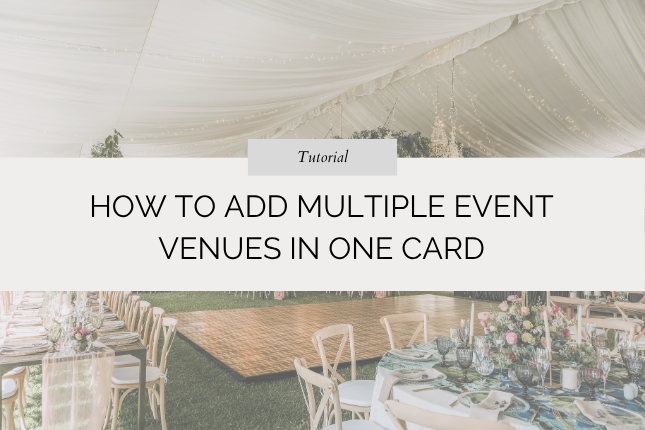
Leave a Reply