Reminder
- You can only insert multiple date in our text editor.
- Countdown and Save the date feature is only applicable for one date.
Steps To Add Multiple Dates
- Log in to your card. Click Edit.
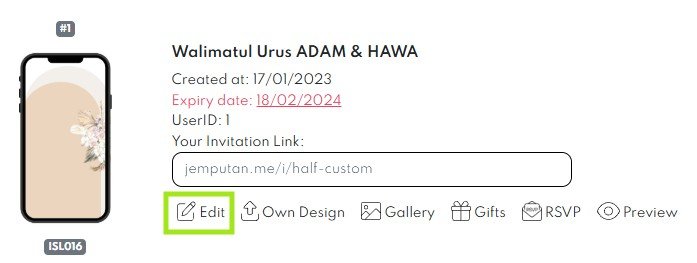
- Go to page 2 (Cover Page), you can insert multiple date in Day & Date section.

- Next, go to Programme & Add. Info (Page 5). In this page, there will be two option for you to insert the multiple date.
Additional Information #1 (Optional) Section
- Insert multiple date in the Additional Information #1 (Optional) Section.
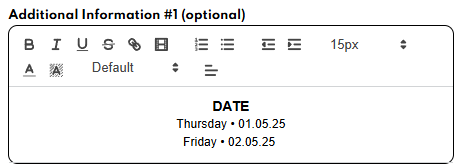
- Go to Segment & Finish (Page 10), disable the Date and Time option.
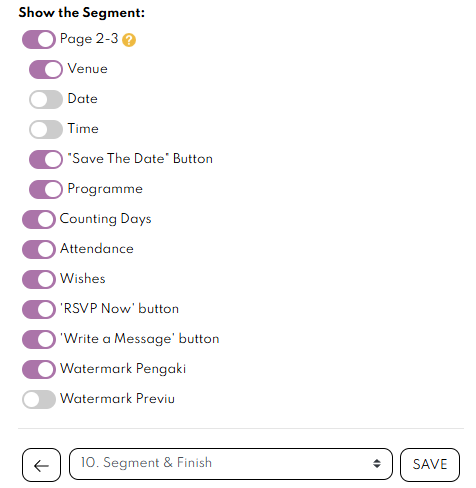
- Your card will appear as below.

- Click save button to save your card.
Programme Section
- Insert multiple date in Programme section.
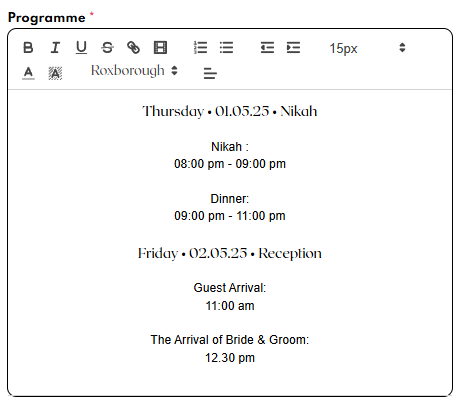
- This is an example of programme with multiple dates in one card.
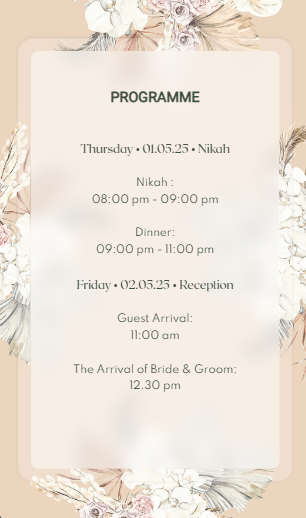
- Click
 save button to save your card.
save button to save your card.
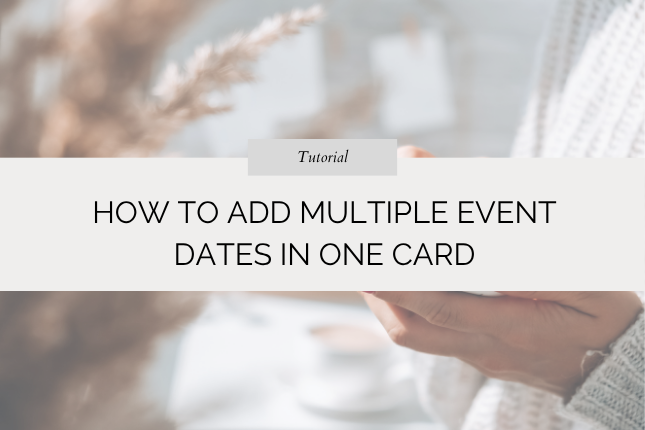
Leave a Reply