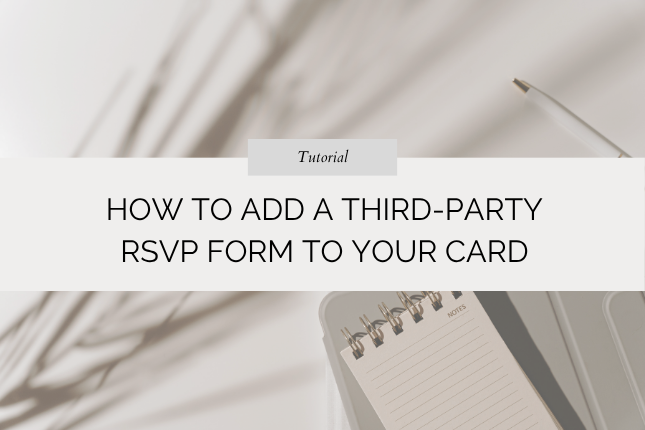
How to Add a Third-Party RSVP Form to Your Card
- Log in to your account. Click Orders. Then Click Edit.
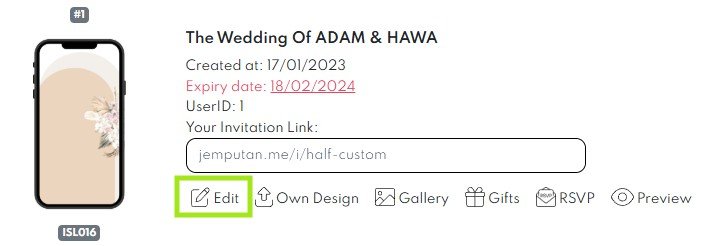
- Go to page 7 (RSVP / Wishes).
- Select Third Party option in Preferred Mode.
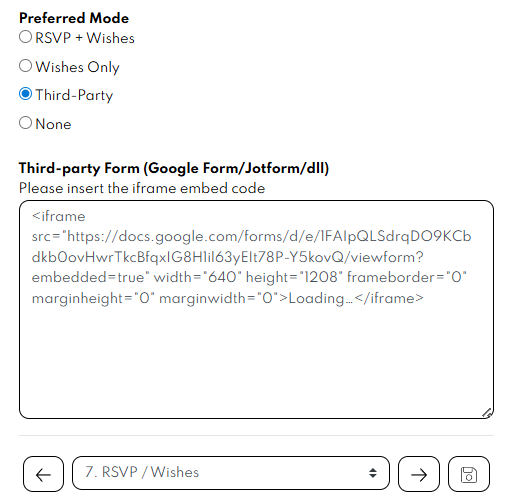
- Go to your third party form, for example Google form.
- Click
 button on the top right corner of the window.
button on the top right corner of the window.
- Click Embed HTML.
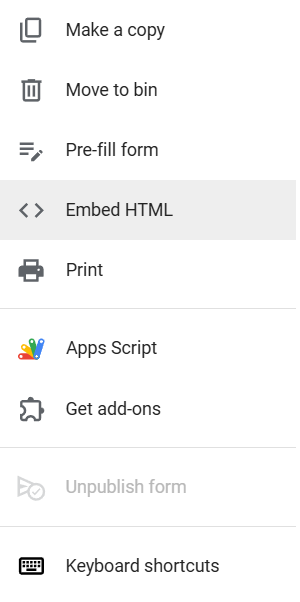
- Below pop-up window will appear. Click Copy button.
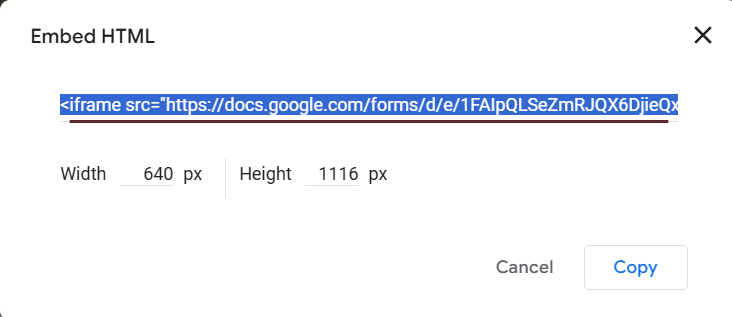
- Go back to Jemputan studio (RSVP/Wishes page), paste the copied embedded code in the Third Party Form section.
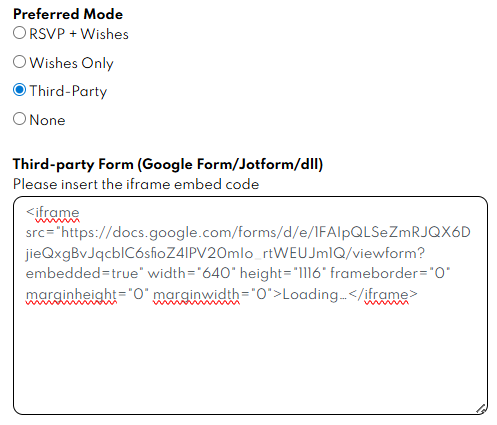
- Click
 to save your card.
to save your card.
- Below is an example of a card with third party RSVP form.
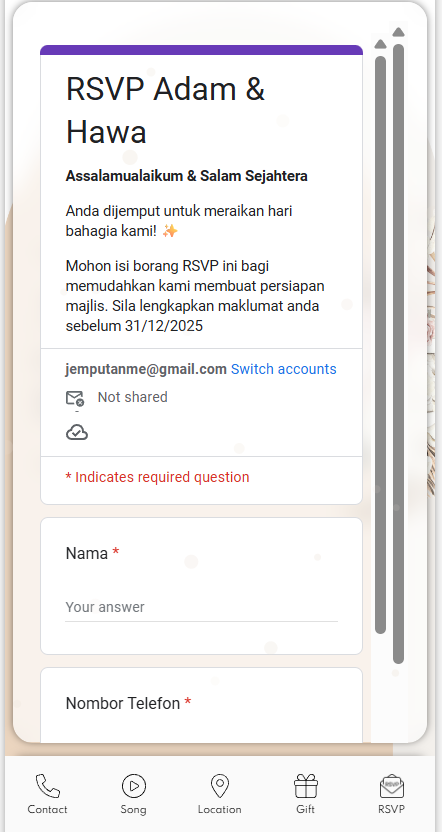
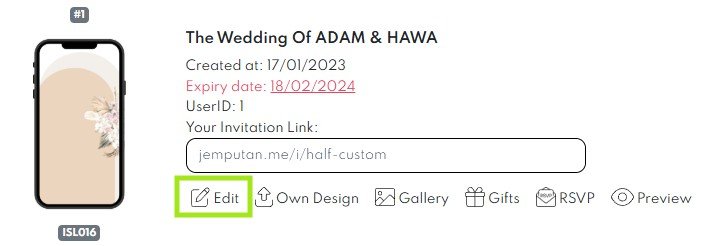
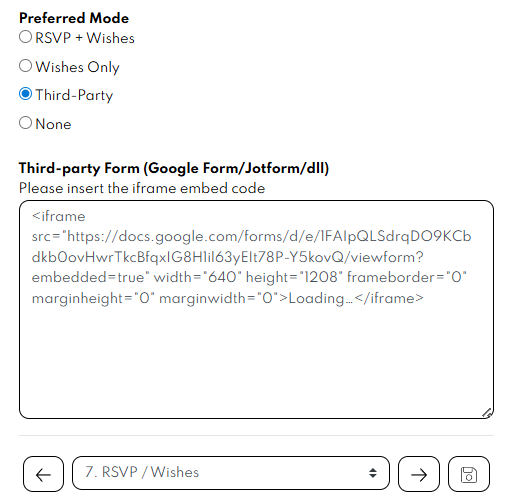
 button on the top right corner of the window.
button on the top right corner of the window. 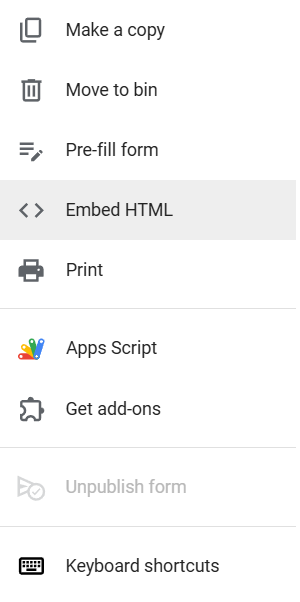
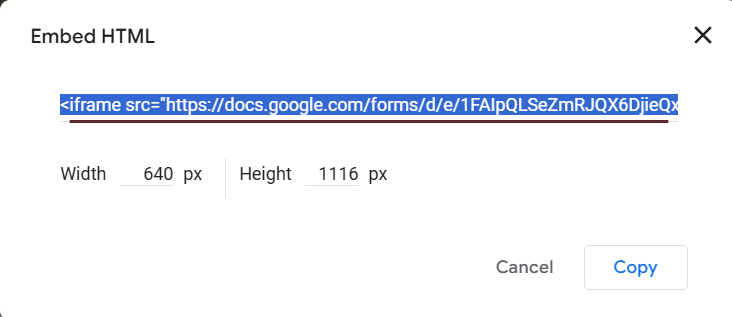
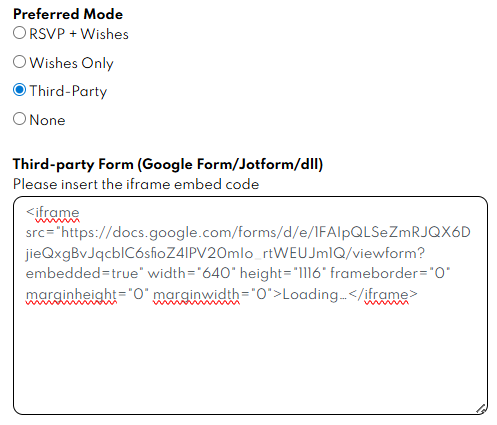
 to save your card.
to save your card. 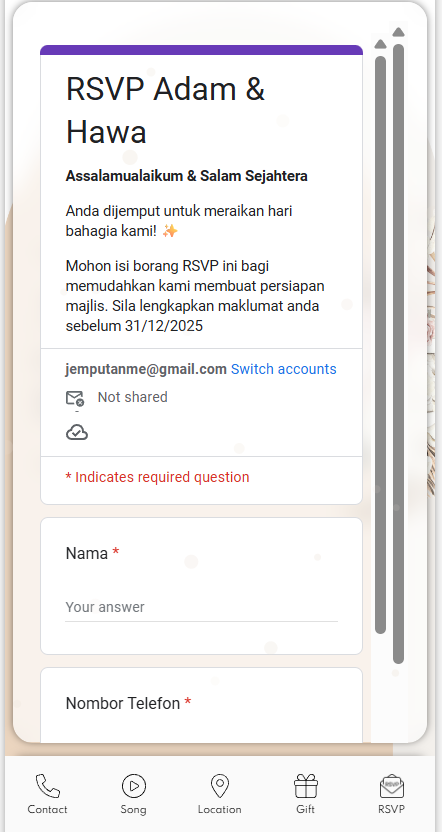
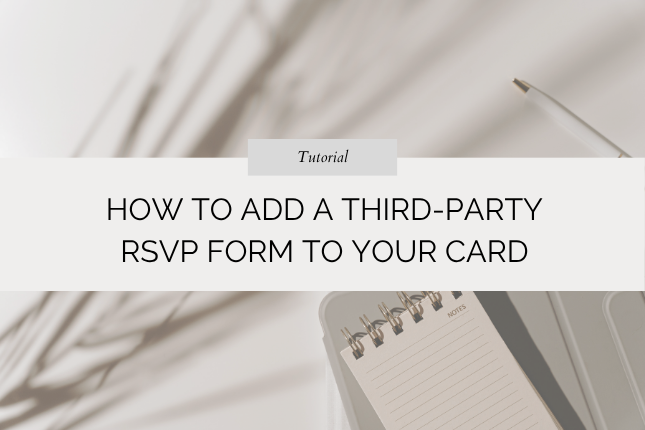
Leave a Reply